8. Maintenance
8.1. System Updates
Since the release of version 4 of the Analysis Cockpit, the update section only contains instructions on how to update to the newest major version. If you wish to keep using version 3 of the Analysis Cockpit, but still receive bugfix updates, you can run the following commands via SSH:
nextron@analysis:~$ sudo apt update
nextron@analysis:~$ sudo apt upgrade
Please note that you have to do that for every bugfix which is released. So please make sure to run those commands sporadically on your Analysis Cockpit.
8.2. Configuration Backup & Restore
The Analysis Cockpit comes with a backup and restore function for its configuration. The Configuration Backup contains the following data:
Cases, Grouping Criteria, Recommendations, Case Changes, Case Comments
Users, Roles, LDAP Roles, Role Rights
User Configurations
To perform a backup, you can simply go to Settings > Backup
and click Create Configuration Backup. To restore from an old backup,
it is important to understand the implications of the restore. From the
Backup page of the Analysis Cockpit:
The restore procedure will install a previously generated configuration backup on this Analysis Cockpit. All data on this Analysis Cockpit will be deleted before. This can only be done on newly installed Analysis Cockpits and not on an Analysis Cockpit that is already in use. Do not use the restore to rollback to an earlier point in time, this will cause inconsistent data.
Warning
Installing a configuration backup of an earlier Analysis Cockpit Release Version is not supported and may fail. The currently installed version is 3.5.6. The version of the configuration backup can be found in the file name. The backup's file name has the following pattern:
analysis_cockpit_%VERSION%_backup_%DATE%.sql.gz
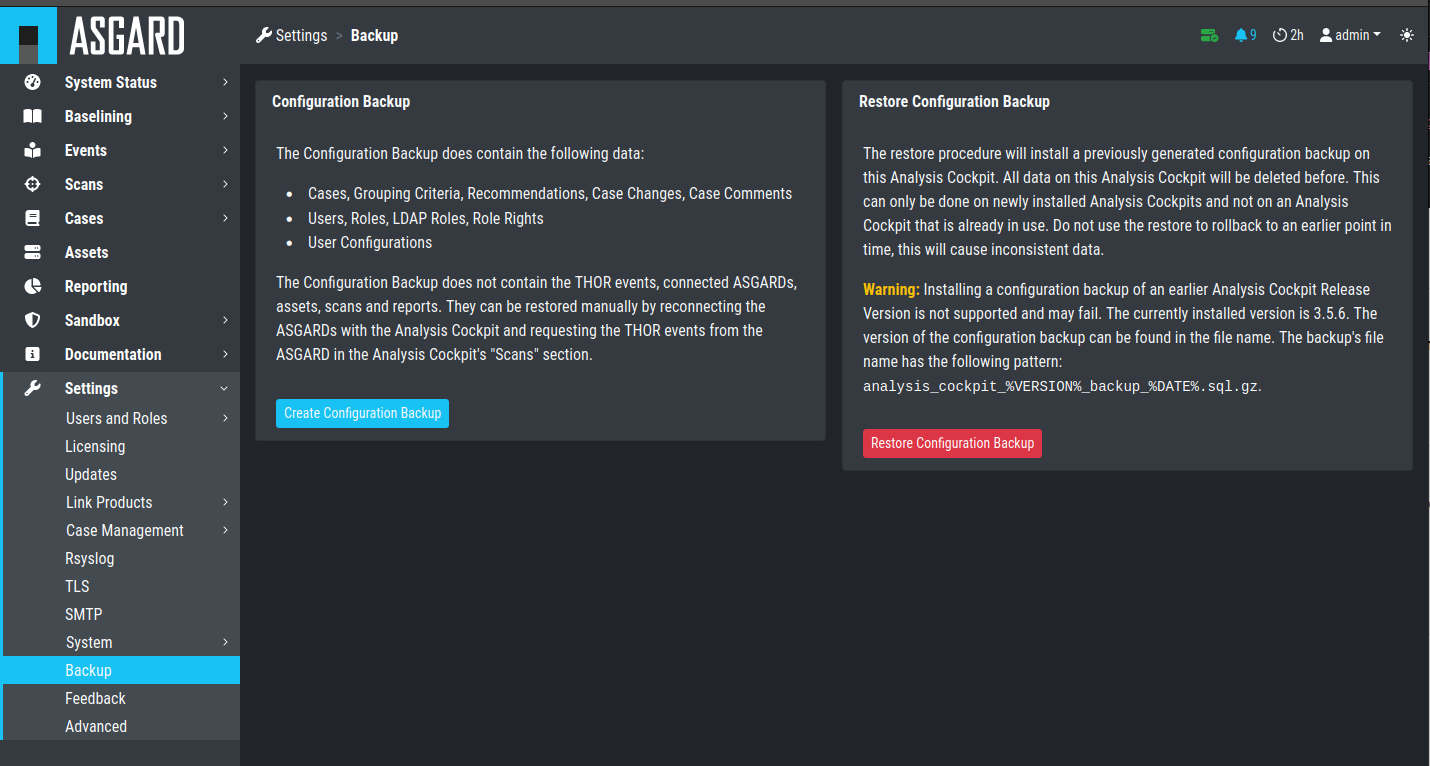
Configuration Backup & Restore
8.3. Regain Disk Space
If your disk is already at or close to 100% and AC no longer works properly, see section Recover from a Full Disk.
If your disk usage is growing too fast and free disk space is running out, you have several options:
Increase the size of your disk
Delete files that are not needed for operation
Delete files that are used by AC but are unneeded / dated
8.3.1. Safe-to-Delete Files
The following files are safe to delete. They are not needed for AC to operate.
/var/lib/nextron/analysiscockpit3/log/*.gz/var/lib/nextron/analysiscockpit3/events/*.ok
They are only kept on the system if needed for further processing.
E.g. saving/sending the log files to another system or keeping the
THOR scans (found in events) for backup reasons. If you do
not need or plan to use those, they can be deleted. If you are unsure
make a copy to another system before deleting them.
More details can be found in section Recover from a Full Disk.
8.3.2. Potentially Unneeded / Dated Files
This method is only advised as a last resort if increasing your disk space is not an option.
If your AC is running for a long time, there might be data ingested that you no longer need and therefore can be deleted to regain disk space. This includes:
Scans
Reports
8.3.2.1. Deleting Unneeded Scans
Warning
Deleting old scans deletes information ASGARD Analysis Cockpit uses.
As an example: If you delete a scan with which an asset was marked in an incident case, this connection is no longer made and the asset will be shown with 0 incident cases.
Therefore only delete scans you no longer need. This can be done under
Scans > Scans by selecting the scans with check marks and
clicking Delete Events.
You can filter events for deletion with the time range picker in the
completed column and e.g. selecting only scans with 0 incident and
0 suspicious cases. (Add columns using the Columns button).
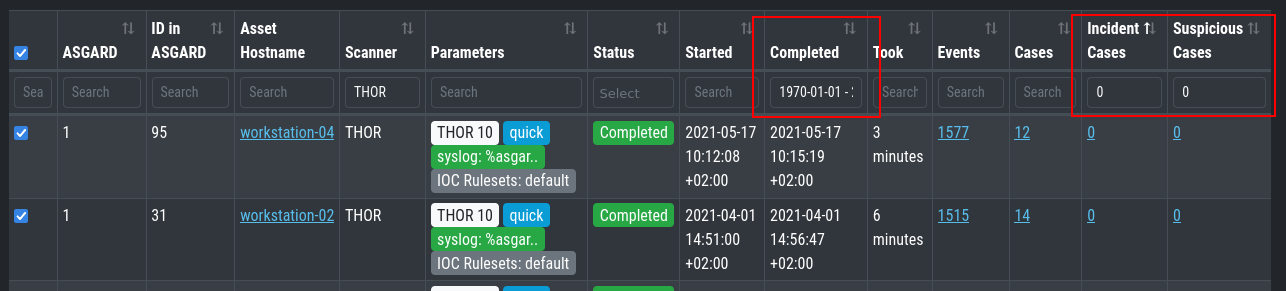
Possible Filter for Selecting Scans for Deletion
Another possibility is searching for assets which are no longer part of your infrastructure and deleting their scans.
8.3.2.2. Deleting Unneeded Reports
Old unneeded reports can be deleted via command line and are
found at /var/lib/nextron/analysiscockpit3/reports.
Note
The reports are still listed in the UI after removal, but a download attempt will fail.