2.3. Network Configuration
The next step prompts for a hostname for the device. After entering a
hostname and clicking Continue, it also prompts for the Domain Name.
After this Information is submitted, the Installer tries to get network
configurations from a DHCP-Server. If there is none to be found, it will
prompt for a static IP-Configuration.
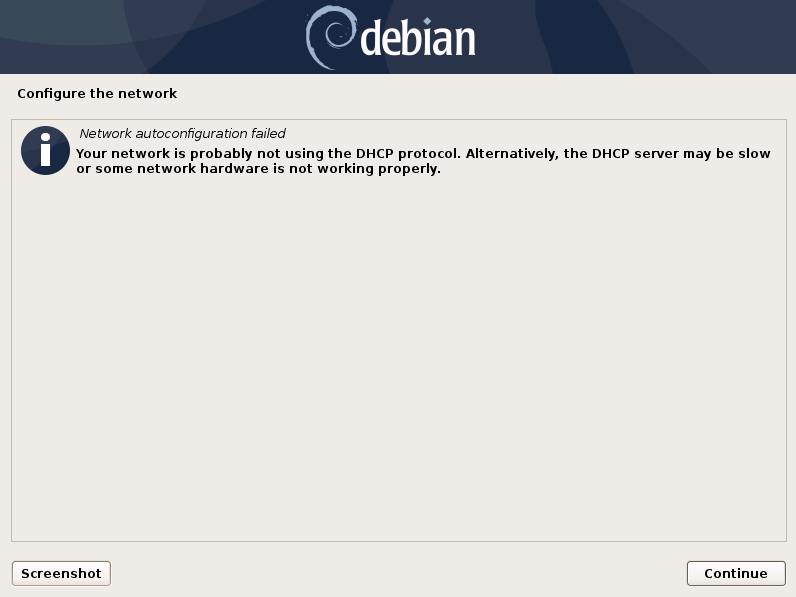
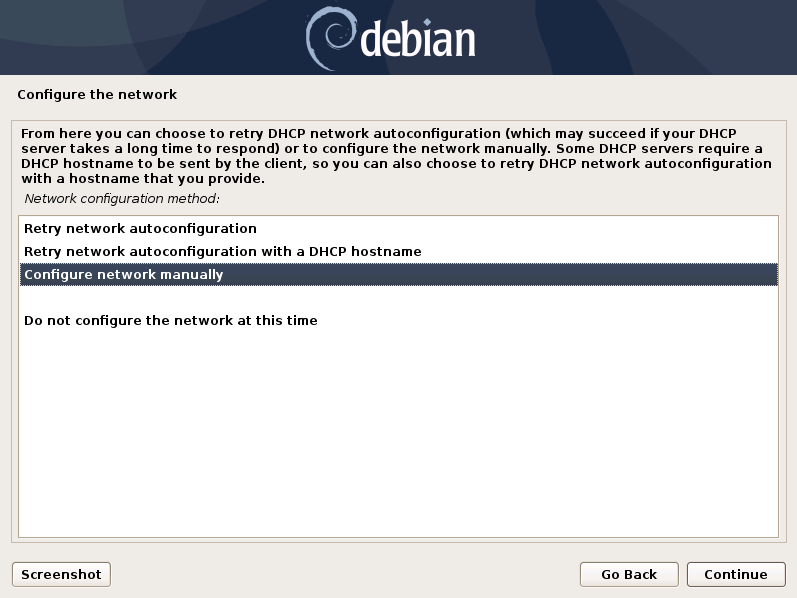
Enter the IP address that Analysis Cockpit should use and optimally directly add a netmask in CIDR notation. (see below) If you don't append the netmask, you'll be asked for a network mask in the following dialogue.
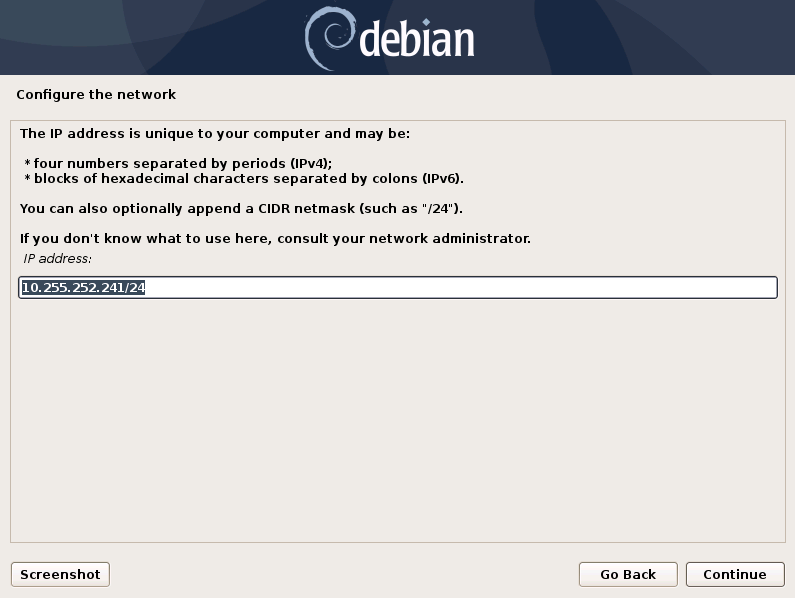
Network Configuration - IP addresses
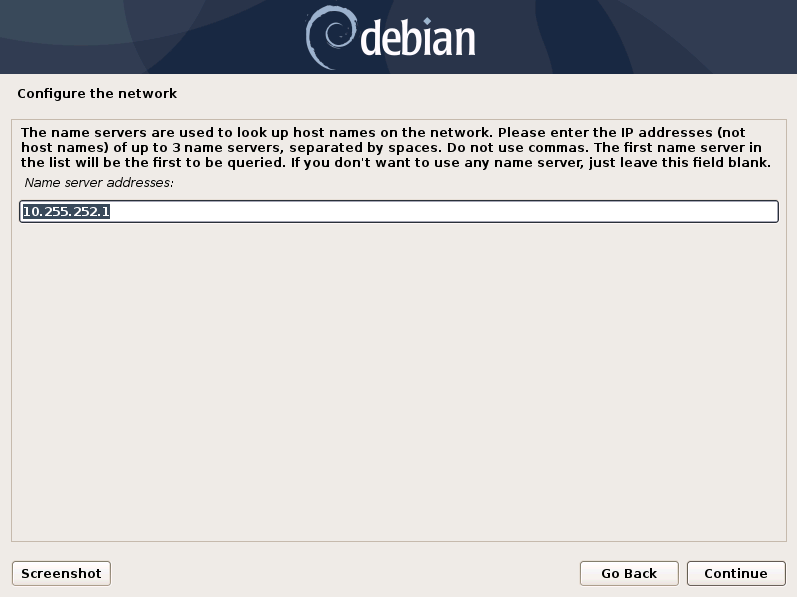
Network Configuration – Enter the DNS server addresses
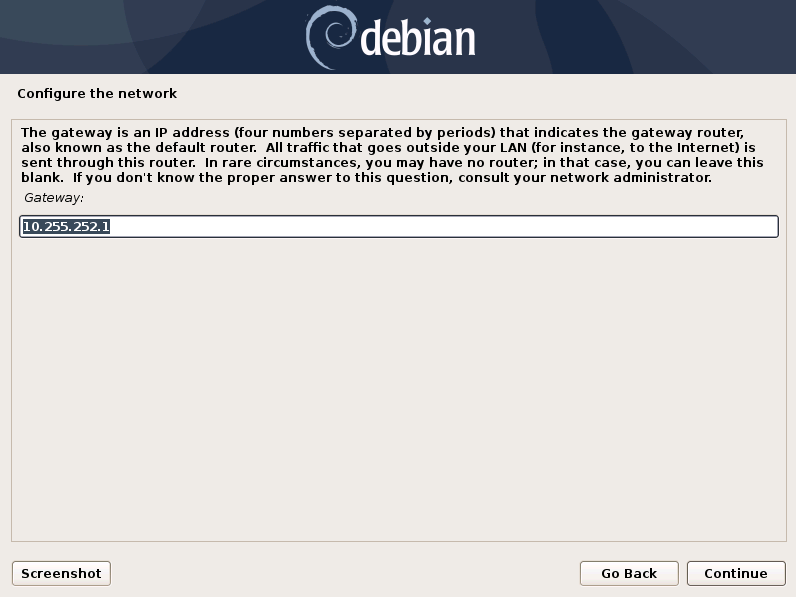
Network Configuration - Enter the Gateway
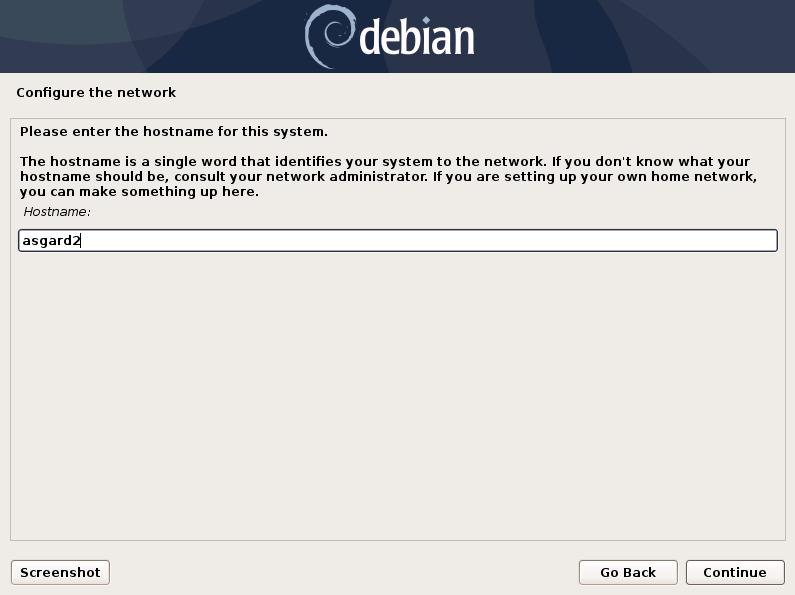
Network Configuration - Enter the Hostname
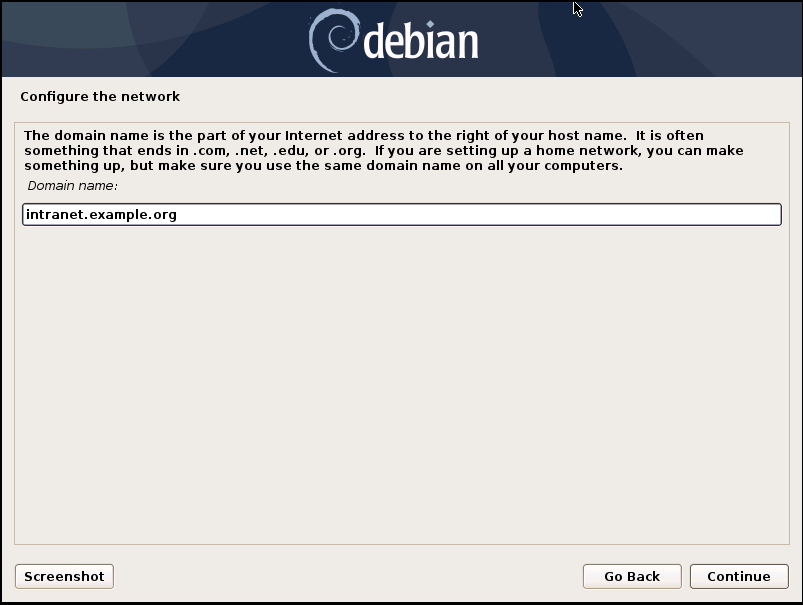
Network Configuration - Enter the Domain name
Danger
Important: Make sure that the combination of hostname and domain creates an FQDN that can be resolved from the ASGARD Management Center(s) you want to connect with your Analysis Cockpit. If you've configured a FQDN (hostname + domain) that cannot be resolved, your ASGARDs will encounter an error during connection.
This is especially important since your Analysis Cockpit will create some certificates during the installation, which will not contain an IP Address as its Subject Alternative Name (SAN), but only the FQDN! You will not be able to connect your ASGARD Management Center with your Analysis Cockpit via IP Address.