11.1. Cluster Upgrade
This chapter guides you through the upgrade process of your Analysis Cockpit version 3.10.1 to version 4.x.
It is important to follow the steps carefully. We advise you to create a snapshot of all your Elasticsearch cluster nodes and the Analysis Cockpit itself before starting your upgrade.
Danger
Please do not update your Analysis Cockpit before you update your Elasticsearch Cluster Nodes. This can potentially break your enviornment.
11.1.1. Preparation
To prepare for your upgrade, we compiled a list of tasks you should follow:
Task |
Description |
|---|---|
Snapshot of your Analysis Cockpit |
For disaster recovery |
Snapshot of your Elasticsearch Cluster Nodes |
For disaster recovery |
Analysis Cockpit running version 3.10.1 |
Prerequisite for the Major Upgrade |
Newest |
This performs the update and has to be in the newest version |
Cluster status is "green" |
We don't want to upgrade a non functional cluster |
Connection to our new update servers |
New update server infrastructure |
Stop your Analysis Cockpit - |
To ensure no scans are being synchronized from your Management Center |
For details regarding some of the above tasks, see the next section in this manual.
With the new version of your Analysis Cockpit, we also made changes to our update servers. Please make sure that all your components can reach the following servers:
Server |
Port |
Description |
|---|---|---|
update3.nextron-systems.com |
tcp/443 |
Old update server |
update-301.nextron-systems.com |
tcp/443 |
New update Server |
The old update server is needed to fetch the updater and other prerequisites. The new update server is needed to upgrade your servers to Debian 12 and also to install any new packages, which are needed for your Analysis Cockpit v4.
You can find the corresponding IP-Addresses to the above FQDNs here: https://www.nextron-systems.com/resources/hosts/.
11.1.1.1. Analysis Cockpit running version 3.10.1
To check if your Analysis Cockpit is running on the correct version.
You can navigate to Settings and Updates. The page should
look like this:
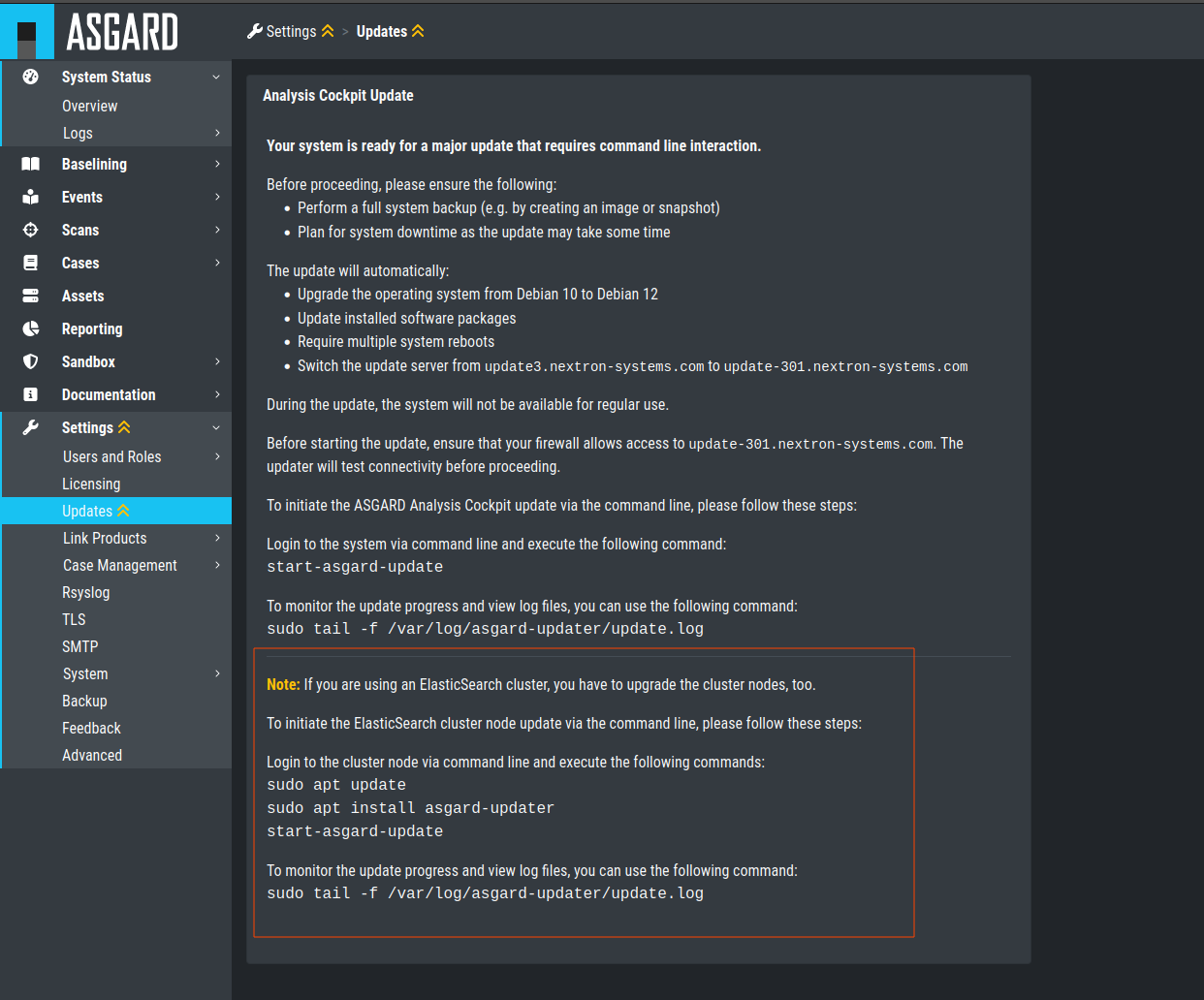
Update Section
11.1.1.2. Newest asgard-updater is installed
This step should be performed on your Analysis Cockpit and all your cluster nodes.
To check if a newer version of the asgard-updater is
available, we have to run the following commands. If you
get the highlighted output, you have already the newest
version installed (the version from the output might be
newer in your case):
nextron@analysis:~$ sudo apt update
nextron@analysis:~$ sudo apt install asgard-updater
Reading package lists... Done
Building dependency tree
Reading state information... Done
asgard-updater is already the newest version (1.0.17).
0 upgraded, 0 newly installed, 0 to remove and 18 not upgraded.
You can now run the asgard-updater with the following command:
nextron@analysis:~$ start-asgard-update
11.1.1.3. Cluster status is "green"
You can see the status of your Elasticsearch Cluster with one of the following two methods:
Via the Web UI of your Analysis Cockpit:
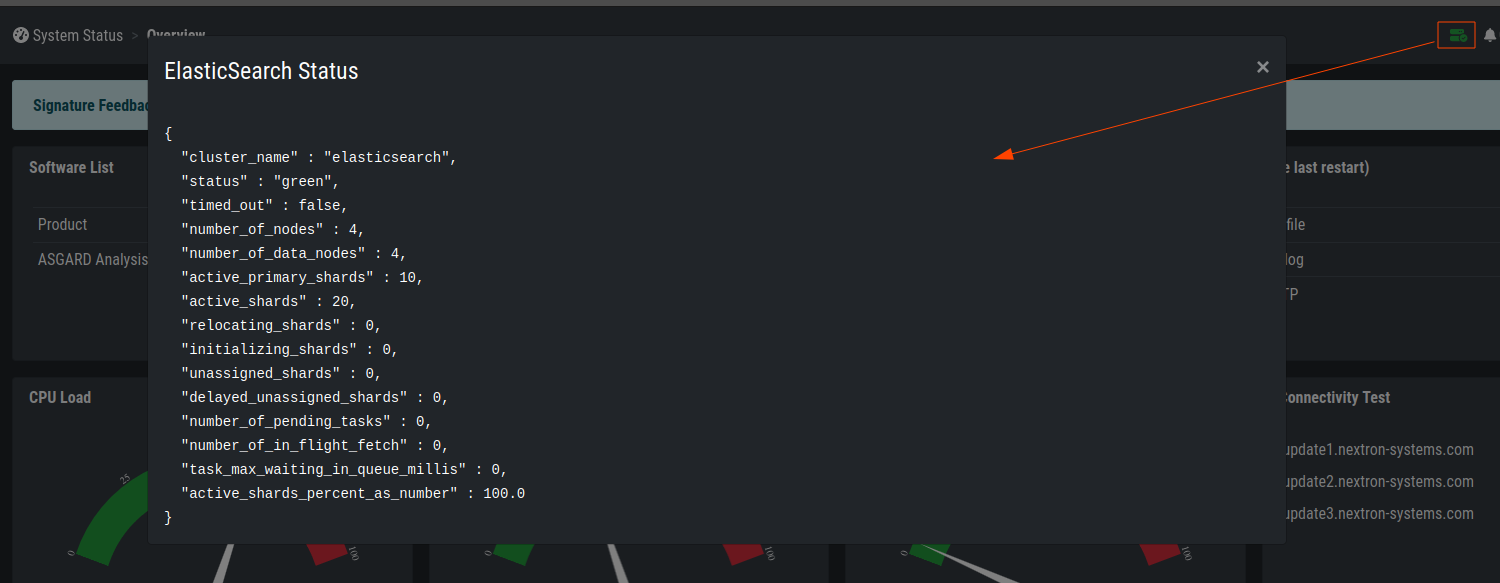
Elasticsearch Cluster Status
Or via SSH. To do this, connect to your Analysis Cockpit via SSH and run the following command:
nextron@analysis:~$ curl -s http://127.0.0.1:9200/_cluster/health | jq
{
"cluster_name": "elasticsearch",
"status": "green",
"timed_out": false,
"number_of_nodes": 4,
"number_of_data_nodes": 4,
"active_primary_shards": 8,
"active_shards": 16,
"relocating_shards": 0,
"initializing_shards": 0,
"unassigned_shards": 0,
"delayed_unassigned_shards": 0,
"number_of_pending_tasks": 0,
"number_of_in_flight_fetch": 0,
"task_max_waiting_in_queue_millis": 0,
"active_shards_percent_as_number": 100
}
If you are unsure what your cluster nodes are, you can run the
following command. Please note, the cluster marked as dim
is your master node, or in our case the Analysis Cockpit.
nextron@analysis:~$ curl -s http://127.0.0.1:9200/_cat/nodes
172.28.30.53 23 61 0 0.03 0.10 0.04 di - elastic-test-03
172.28.30.52 20 61 0 0.01 0.03 0.00 di - elastic-test-02
172.28.30.225 68 97 20 1.17 1.48 1.60 dim * analysis
172.28.30.51 23 86 0 0.08 0.02 0.01 di - elastic-test-01
For more information, run the following command:
nextron@analysis:~$ curl -s 'http://127.0.0.1:9200/_cat/nodes?format=json&filter_path=ip,name' | jq
[
{
"ip": "172.28.123.53",
"name": "elastic-test-03"
},
{
"ip": "172.28.123.52",
"name": "elastic-test-02"
},
{
"ip": "172.28.123.225",
"name": "analysis"
},
{
"ip": "172.28.123.51",
"name": "elastic-test-01"
}
]
11.1.1.4. Stop your Analysis Cockpit - optional
You can optionally stop your Analysis Cockpit service to ensure no new scan logs are being synchronized from your Management Center. This will reduce the risk of losing new scan logs during the upgrade process.
To stop and disable the Analysis Cockpit service on your server, connect via SSH and run the following commands. Please keep in mind that stopping the service might take a while.
nextron@analysis:~$ sudo systemctl disable analysiscockpit3.service
Removed /etc/systemd/system/multi-user.target.wants/analysiscockpit3.service.
nextron@analysis:~$ sudo systemctl stop analysiscockpit3.service
11.1.2. Performing the upgrade
In this section we will perform the actual upgrade of the Analysis Cockpit and your cluster nodes. Please following the instructions carefully, and follow the sequence of updates according to this manual. Please do not continue if you don't have a backup/snapshot ready to restore your cluster in case of a disaster.
11.1.2.1. Cluster Node Upgrade
Hint
It is recommended that you update all your nodes at the same time. Do not update your Analysis Cockpit until all your notes are finished with the update.
If all the above tasks from the checklist are completed, you can start to upgrade your cluster nodes. Connect to your cluster nodes via SSH and run the following commands:
nextron@node-01:~$ sudo apt update
nextron@node-01:~$ sudo apt install asgard-updater
nextron@node-01:~$ start-asgard-update
This will install the asgard-updater, which will take care of the update task. The tool will upgrade your Elasticsearch version to the latest minor version available. After this, it will upgrade the OS from Debian 10 to Debian 12. Your system will restart many times during the update. If you have the feeling the upgrade is stuck at one point, you can run the following command and see the latest logs:
nextron@node-01:~$ sudo tail -f /var/log/asgard-updater/update.log
The update is finished if you are seeing the following lines:
nextron@node-01:~$ sudo tail -f /var/log/asgard-updater/update.log
2023-11-10T09:29:04.835115+01:00 elastic-test-01 asgard-updater[536]: Elasticsearch service status: active
2023-11-10T09:29:04.835194+01:00 elastic-test-01 asgard-updater[536]: Upgrade finished. Deactivating service...
2023-11-10T09:29:04.844839+01:00 elastic-test-01 asgard-updater[536]: Removed "/etc/systemd/system/multi-user.target.wants/asgard-updater.service".
Please continue with the next step to finish the upgrade.
11.1.2.2. Analysis Cockpit Upgrade
You Elasticsearch Cluster will now be in a degraded ("red") state, since your Analysis Cockpit is still running on an older version of Elasticsearch. This is expected as long as you did not finish your Analysis Cockpit upgrade. You should see the cluster changing to a normal ("green") state throughout the upgrade of your Analysis Cockpit.
To finish your upgrade, connect to your Analysis Cockpit via SSH. We will run the following command on the command line to initiate the upgrade:
nextron@node-01:~$ sudo apt update
nextron@node-01:~$ sudo apt install asgard-updater
nextron@node-01:~$ start-asgard-update
The server running your Analysis Cockpit will now restart multiple times. It is important to not interrupt the upgrade process and let the server do all the tasks. You can however see if any errors occurred during the upgrade or just observe at what stage the upgrade is.
Run the following command to see the status of your upgrade:
nextron@analysis:~$ sudo tail -f /var/log/asgard-updater/update.log
There is a chance that you see the following log lines repeatedly in the output:
nextron@analysis:~$ sudo tail -f /var/log/asgard-updater/update.log
Nov 14 12:30:17 analysis asgard-updater[2403]: 2023-11-14T12:30:17+01:00 STARTING /usr/share/asgard-updater/bin/step05.sh
Nov 14 12:30:17 analysis asgard-updater[2403]: Checking for Elasticsearch Cluster Nodes...
Nov 14 12:30:17 analysis asgard-updater[2403]: Elasticsearch service status: active
Nov 14 12:30:17 analysis asgard-updater[2403]: Elasticsearch cluster is not healthy (status: red).
Nov 14 12:30:17 analysis asgard-updater[2403]: Elasticsearch cluster setup is enabled but no nodes are connected.
Nov 14 12:30:17 analysis asgard-updater[2403]: 2023-11-14T12:30:17+01:00 FINISHED /usr/share/asgard-updater/bin/step05.sh RC=54
If this is the case, your cluster nodes might not be fully online yet. The updater tries this check every minute to make sure the cluster is fully online and healthy, before continuing with the next steps. Even if it looks like the updater is stuck, you have to give it some time and wait for it to continue by itself.
The update is finished if you are seeing the following lines:
nextron@node-01:~$ sudo tail -f /var/log/asgard-updater/update.log
2023-11-10T09:29:04.835115+01:00 analysis asgard-updater[536]: Elasticsearch service status: active
2023-11-10T09:29:04.835194+01:00 analysis asgard-updater[536]: Upgrade finished. Deactivating service...
2023-11-10T09:29:04.844839+01:00 analysis asgard-updater[536]: Removed "/etc/systemd/system/multi-user.target.wants/asgard-updater.service".
Your cluster status should change back to a "green" status once all the updates of your Analysis Cockpit are installed. You can see the status in your Analysis Cockpit in the top right corner:
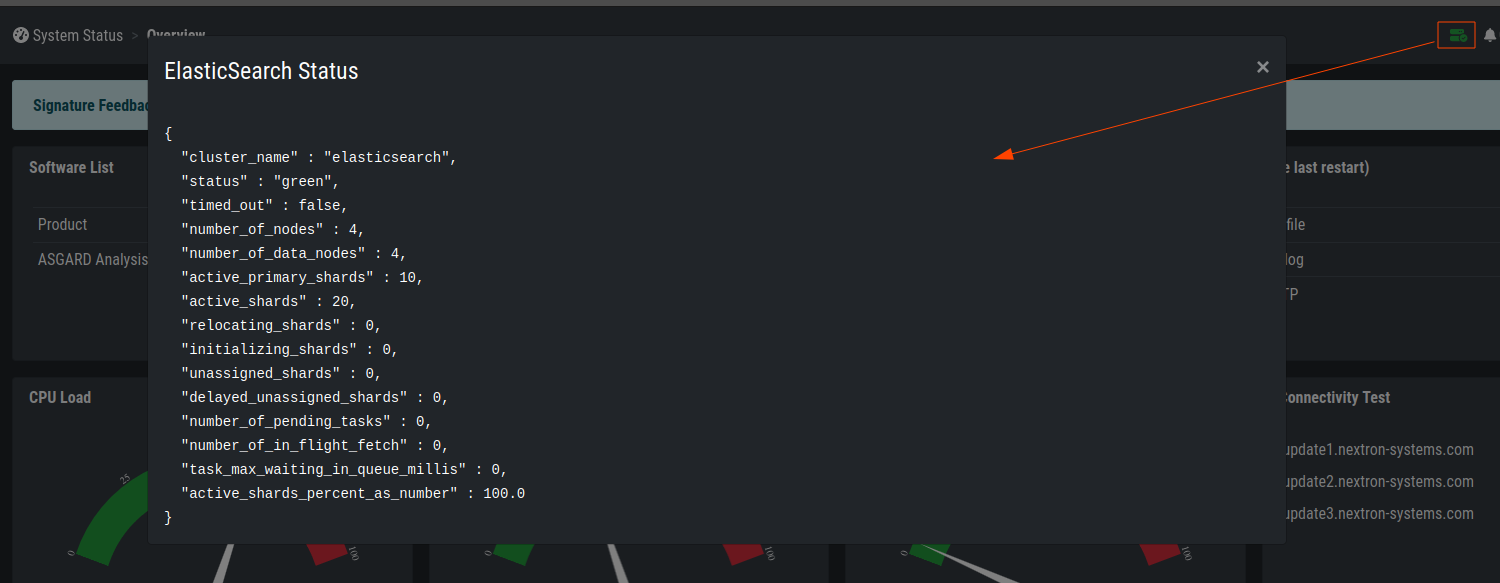
Elasticsearch Cluster Status
Your upgrade is now finished, and you can use your Analysis Cockpit with the newest version.